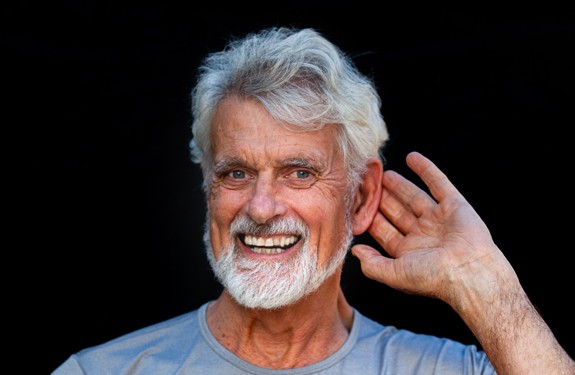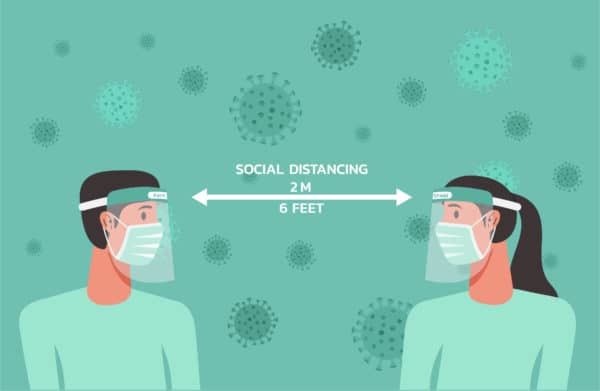The pandemic has challenged us all with rethinking how we go about our daily lives. Social interactions for business, with friends, family and even in church may now look a bit different. But perhaps the most significant is the difference in the recognition of conversations being had in those situations. Social distancing and facial masks add a whole new layer of complexity to our daily routine.
Having a conversation with someone and social-distancing at six feet with a mask on can be awkward and frustrating! It’s often harder to read each other’s facial expressions, emotions and attitudes, and of course it makes it almost impossible to lipread! On top of that there is another potential difficulty because of the muffling effect masks can have on the sound signal itself, reducing the level of speech transmitted through the mask. All face coverings produce some attenuation of speech in the frequency region above 1-2kHz1.
Higher frequencies are important to clearly hear speech sounds like “sh” “k” “f” “s” “th” and to understand speech in background noise. Social distancing also makes speech sound quieter because sound levels decrease with increasing distance.
Successful spoken communication therefore relies on several factors both visual and acoustic and depends on both speaker and listener.
For the speaker, the acoustic factors include clear and accurate pronunciation of words, the vocal effort used when adjusting to an increase in the communication distance and whether you are facing the listener or turned away.
For the listener, the acoustic factors affecting success include use of hearing devices and assistive technology, distance from the speaker, level of background noise and possibly listening to a non-native accent or second language.
So, what can you do to improve communication in situations where social distancing and wearing masks is important?
- When you are speaking, use clear speech, speak up and face the person you are talking to. Ask the other person to do the same for you! Try to make and maintain eye contact.
- Reduce background noise or move to a quieter location if that is at all possible.
- Wear your hearing devices! Also make sure your device is functioning well and batteries are fully charged before you leave home.
- Make good use of all your technology has to offer and use features like SmartSound®iQ2 with SCAN or ForwardFocus®3 for Cochlear™ Nucleus® 7 Sound Processor4 where appropriate.
- Consider using assistive listening accessories like a Cochlear™ True Wireless Mini Microphone 2/2+ or an iPhone®5 feature like Live Listen, but don’t forget about social distancing and maintaining hygiene of devices.
- Learn to use an app that translates speech into text in real-time on your smart phone. Speech-to-text apps use automated captions and may be used in 1:1 conversation and interacting with people in the public (cashiers, receptionists, wait staff) when you are out. The accuracy may not always be perfect but can be very helpful to improve communication. Some are free and some have a cost but may offer a free trial period. Look at the following apps to find one that works best for you:
- Google’s Live Transcribe is an Android™6 app that provides free, real-time, speech-to-text transcriptions to make everyday conversations more accessible. The app can also recognize non-speech sounds and is voice-activated. Live Transcribe shows speech and sounds as text on your smartphone screen. Requires WiFi or data network connection.
- Notes for iOS. Use Notes on your iPhone to capture a quick conversation. Open Notes. Tap the paper/pencil icon to start your new note. Then tap the microphone icon to start voice to text transcription.
- ai is available for both Android and iPhone. It is a subscription-based app, but free plans are available. WiFi or data network access required.
- Live Transcribe for iOS is not the same as the Google product and is a subscription supported app with a free trial period offered. WiFi or a data network connection required.
- App My Ear is available for iOS and is a one-time paid app with free upgrades. Requires WiFi or data connection.
- Ava is available for iOS and Android devices. It is free for up to 5 hours of conversations per month. Accuracy is stated to be at 85% (accuracy improves with paid plans). Requires WiFi or data network access.
Tips for wearing a mask with your sound processor or hearing aid
- Consider using one of Cochlear’s retention options to help keep the sound processor securely on your head like the Snugfit or Safety Cord while wearing a face mask.
- Consider using a mask that has four string ties instead of ear loops if the loops make wearing your device uncomfortable.
- Take care to remove your mask in a safe place, then check to make sure your device has not been accidentally removed or disconnected.
- If you should dislodge your sound processor while you are out and about you can use the “Find My Processor” feature for Nucleus 7 Sound Processor. With the Smart App7, you can locate the lost sound processor using the GPS functionality that tells you the last location the sound processor had contact with your compatible smartphone.
- Suggested order of assembly: mask first and then sound processors and if you have glasses put them on last!
Everyday activities can be more of a challenge. That’s where accessories can help maximize your hearing experience. Visit True Wireless™ accessories to learn more.
- [Goldin, A., Weinstein, B. E., & Shiman, N. (2020). How do medical masks degrade speech perception? Hearing Review, 27(5), 8–9]
- SNR-NR, WNR and SCAN are approved for use with any recipient ages 6 years and older, who is able to 1) complete objective speech perception testing in quiet and in noise in order to determine and document performance 2) report a preference for different program settings.
- ForwardFocus can only be enabled by a hearing implant specialist. It should only be activated for users 12 years and older who are able to reliably provide feedback on sound quality and understand how to use the feature when moving to different or changing environments. It may be possible to have decreased speech understanding when using ForwardFocus in a quiet environment.
- The Cochlear Nucleus 7 Sound Processor is compatible with iPhone, iPad and iPod touch. Apple, the Apple logo, FaceTime, Made for iPad logo, Made for iPhone logo, Made for iPod logo, iPhone, iPad Pro, iPad Air, iPad mini, iPad and iPod touch are trademarks of Apple Inc., registered in the U.S. and other countries. App Store is a service mark of Apple Inc., registered in the U.S. and other countries.
- Apple, the Apple logo, FaceTime, Made for iPad logo, Made for iPhone logo, Made for iPod logo, iPhone, iPad Pro, iPad Air, iPad mini, iPad and iPod touch are trademarks of Apple Inc., registered in the U.S. and other countries. App Store is a service mark of Apple Inc., registered in the U.S. and other countries.
- Android and Google Play are registered trademarks of Google Inc. ©2020.
- The Cochlear Nucleus Smart App is available on App Store and Google Play. For compatibility information visit www.Cochlear.com/Compatibility.